HOW TO SHARE FROM GUEST TO HOST USING VIRTUAL BOX ?
Step 1: Install the virtual box from this link Get the software.
Step 2. Install Guest addition on VB by pressing Host+D.
Step 3. Follow the installation and click continue for all process.
Step 4. Reboot your system after installing.
Step 5. Open the VB and go to VBox setting and create a shared folder.
Step 6. A small icon will be present at right, click on that give the folder path as others.
Step 7. Create a folder as My computer->Local disk C->My share(New folder).
Step 8. After selecting My share folder be sure to select Make permanent so that you can access any files which you are shared.
Step 9. If you want to share the file temporarily then don't select.
Step 10. Then your folder will be shown on the Shared Folders properties.
Step 11. Then right click on the My computers.
Step 12. Select Map Network Drive.
Step 13. Type the following command on the Folder path as (\\vboxsvr\name).
Step 14. Click on Devices on VB which will be available on top.
Step 15. And select Shared Folders and open it.
Step 16. Double click on the folder displayed.
Step 17. Copy the Folder name and paste it on the Map Network Drive Folder path as (\\vboxsvr\copiedfoldername)
Step 18. Select the Reconnect at login so that you can do the same procedure again and again for everytime you login.
Step 19. Click on Finish button.
Step 20. Just put the file which you want to share on the folder.
Step 21. Folder here refers to My Share.
Step 22. And you will be getting the file on your VB in Network Drives.
If you have problems over in sharing please watch this video this will help you a lot,
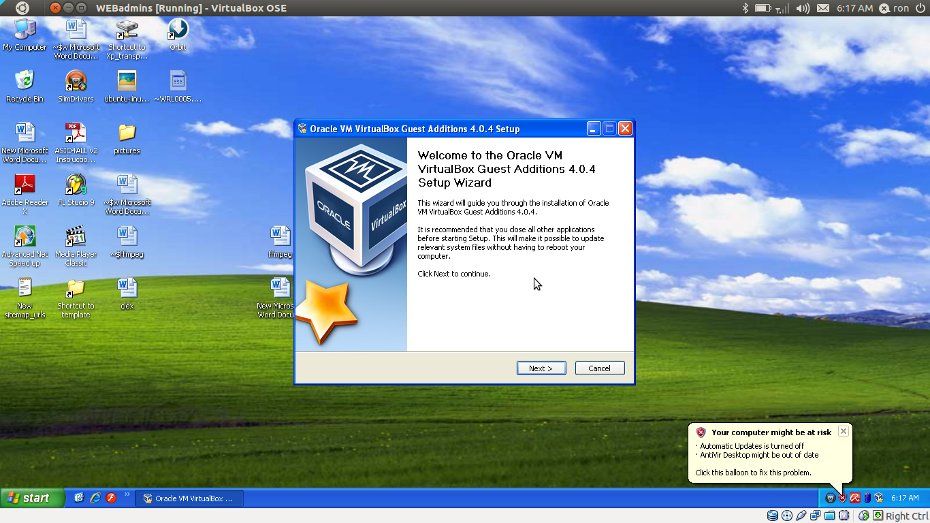


No comments:
Post a Comment