No Supported SDK or compiler was found on this computer
~FIXED
What does it mean ?
No Supported SDK or compiler was found on this computer or Unable to locate c compiler required by stateflow an MATLAB function block or error shows when typing mex -setup, these error are due to some files will be missing or corrupted for running the MATLAB files. By running the older version of MATLAB platform this error will arise and then Windows update will not be performed.
How to Fix this issue ?
Before that please watch this video, in this video this issue has occurred and then it is cleared using some software check out this
Lett's begin i am not sure this will work for everyone but it worked for me [IMPORTANT]
1. Go to control panel and choose Program and Features and then Uninstall Microsoft Visual C++ 2010 distribution packages.
2. Restart your PC so that changes made will get applied.
3. Download the latest Updated packages of Microsoft Visual C++ 2010 for both X86 and X64 bit.
Get the link from the above video.
4. Download the Windows sdk 7.1 from here Windows sdk 7.1. This software will fix the entire registries and corrupted files to original . But it will take some time to finish.
4. Download the patch form here PATCH.
Please install all the software in given order so that you can solve your problem easily.
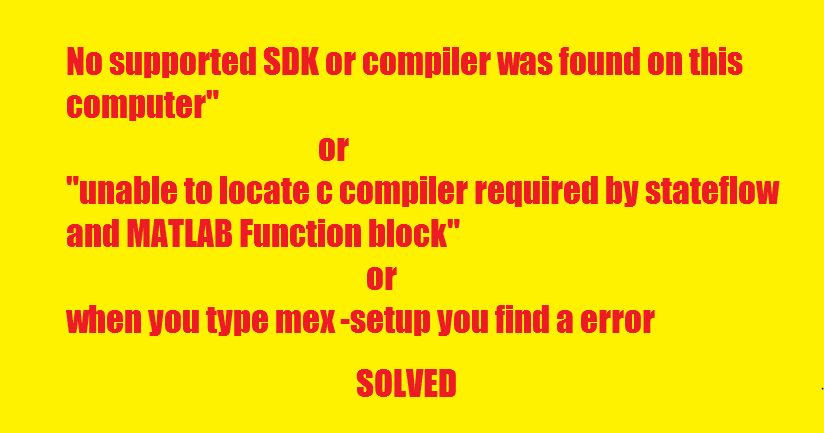




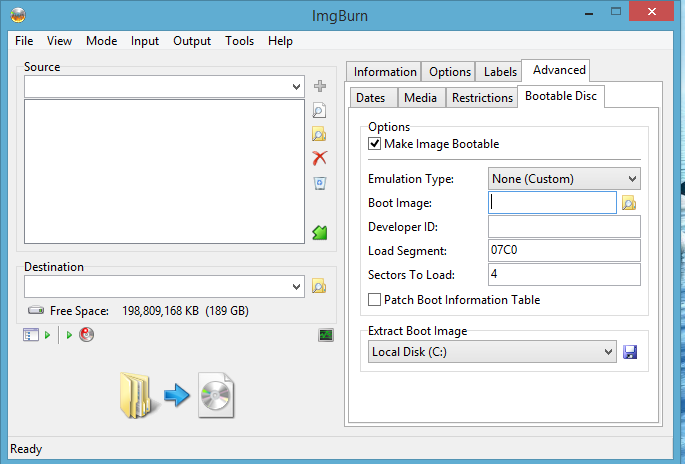







.jpg)
